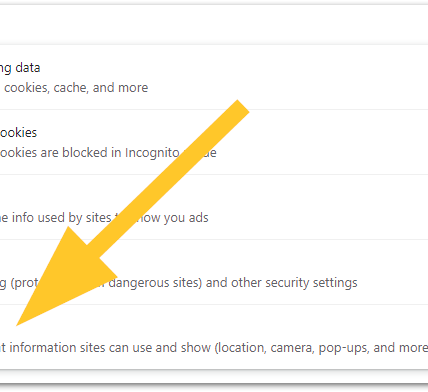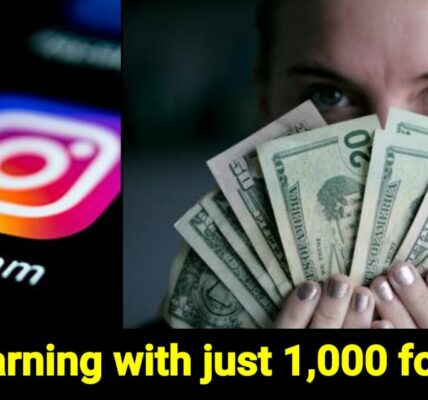In the vast landscape of social media, Facebook has long been a central hub for connecting with friends, sharing updates, and staying informed about the world around us. However, there are times when the constant stream of notifications and the pressure to present a curated version of our lives can become overwhelming. If you’re feeling the need to take a step back and reclaim some digital breathing space, deactivating your Facebook account might be the perfect solution. In this human-friendly guide, we’ll walk you through the process step by step.
Facebook Deactivating Steps:
Step 1: Reflect on Your Decision
Before deactivating your Facebook account, it’s important to take a moment to reflect on why you’re considering this step. Are you feeling drained by the endless scroll of posts and updates? Do you find yourself comparing your life to others and feeling inadequate? Understanding your motivations will help reaffirm your decision and make the process smoother.
Step 2: Inform Your Close Connections
If you have important connections on Facebook whom you regularly communicate with, it might be considerate to inform them of your decision to deactivate your account. This way, they won’t be left wondering why you suddenly disappeared from their friends list. You can send a quick message or post a status update letting them know that you’re taking a break from Facebook and how they can reach you if needed.

Step 3: Backup Your Data
Facebook offers a convenient feature that allows you to download a copy of all your data before deactivating your account. This includes your photos, videos, posts, and other information you’ve shared on the platform. Take advantage of this option to preserve your memories and important content before proceeding with deactivation.
Step 4: Navigate to Settings
To deactivate your Facebook account, you’ll need to access the settings menu. You can do this by clicking on the downward arrow in the top right corner of the Facebook homepage and selecting “Settings” from the dropdown menu.
Step 5: Choose Deactivate Account
Within the settings menu, look for the option to “Manage Account” or “Your Facebook Information.” Here, you’ll find the option to deactivate your account. Click on this option and follow the prompts to confirm your decision. Facebook may ask you to provide a reason for deactivating your account, but this step is optional.
Step 6: Confirm Deactivation
Facebook will ask you to confirm your decision to deactivate your account. Take a moment to review the implications of deactivation, such as losing access to your profile, friends list, and other information. If you’re sure you want to proceed, click on the “Deactivate Now” button to confirm.
Step 7: Take a Breath
Congratulations, you’ve successfully deactivated your Facebook account! Take a deep breath and embrace the sense of freedom that comes with disconnecting from the platform. Use this time to focus on activities that bring you joy, reconnect with the world around you, and nurture meaningful relationships offline.
Conclusion
Deactivating your Facebook account might seem like a daunting task, but with this human-friendly guide, you can navigate the process with ease. By reflecting on your decision, informing your close connections, backing up your data, and following the step-by-step instructions, you can take a well-deserved break from the pressures of social media. Remember, your mental health and well-being are paramount – don’t hesitate to take the necessary steps to prioritize them.